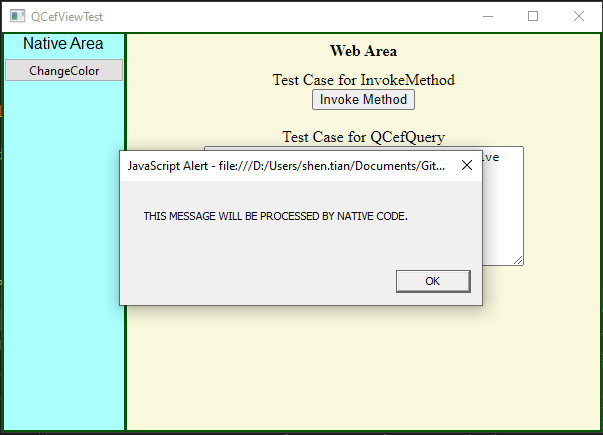CefViewQuery
In this section, we'll explore how to use CefViewQuery to communicate asynchronously between JavaScript and C++ code in your CefView application. This method allows you to send requests from your web page to the native application and receive responses without blocking the user interface.
⚠[DEPRECATED]window.CefViewQuery(query) is yet another approach to communicate from Javascript to C++ code, but in this way the communication is ASYNCHRONOUS operation. For more details please refer to the API reference.
window.cefViewQuery(query) is yet another approach to communicate from Javascript to C++ code, but in this way the communication is ASYNCHRONOUS operation. For more details please refer to the API reference.
window.cefViewQuery operates asynchronously. This means that when you send a query, your JavaScript code doesn't wait for the response. Instead, you provide callback functions (onSuccess and onFailure) that will be executed when the response arrives.
When this method gets called from Javascript, the following Qt signal will be emitted:
public void cefQueryRequest(int browserId,int frameId,const QCefQuery & query)
In this section let's demonstrate the usage of CefViewQuery with some simple code.
Add Javascript Code
Add Javascript code as follows:
function onCallBridgeQueryClicked() {
var query = {
request: document.getElementById("message").value,
onSuccess: function (response) {
alert("Success: " + response);
},
onFailure: function (error_code, error_message) {
alert("Failure: " + error_message + " (Error Code: " + error_code + ")");
},
};
// ⚠[DEPRECATED]window.CefViewQuery(query);
window.cefViewQuery(query);
}
Add HTML code as follows:
<label> Test Case for QCefQuery </label>
<br />
<textarea id="message" style="width: 320px; height: 120px">
this message will be processed by native code.
</textarea>
<br />
<input type="button" value="Query" onclick="onCallBridgeQueryClicked()" />
Add C++ Code
Add C++ code as follows:
MainWindow::MainWindow(QWidget* parent)
: QMainWindow(parent)
{
// ...
// connect the cefQueryRequest to the slot
connect(cefViewWidget,
SIGNAL(cefQueryRequest(int, int, const QCefQuery&)),
this,
SLOT(onQCefQueryRequest(int, int, const QCefQuery&)));
// ...
}
void
MainWindow::onQCefQueryRequest(int browserId, int frameId, const QCefQuery& query)
{
QMetaObject::invokeMethod(
this,
[=]() {
QString title("QCef Query Request");
QString text = QString("Current Thread: QT_UI\r\n"
"Query: %1")
.arg(query.request());
QMessageBox::information(this->window(), title, text);
QString response = query.request().toUpper();
query.setResponseResult(true, response);
cefViewWidget->responseQCefQuery(query);
},
Qt::QueuedConnection);
}
Run the Application
Now let's run the application.
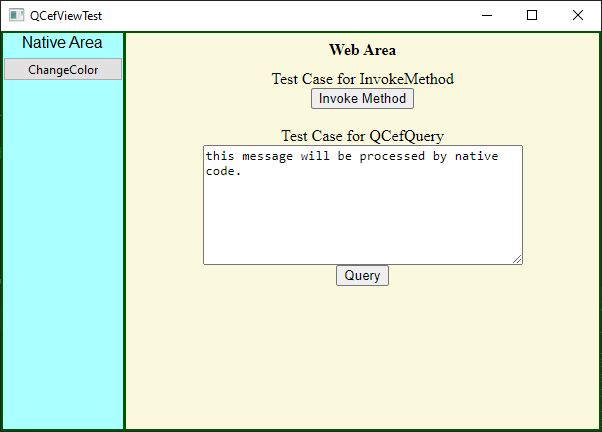
Click the button in web area to invoke the C++ code