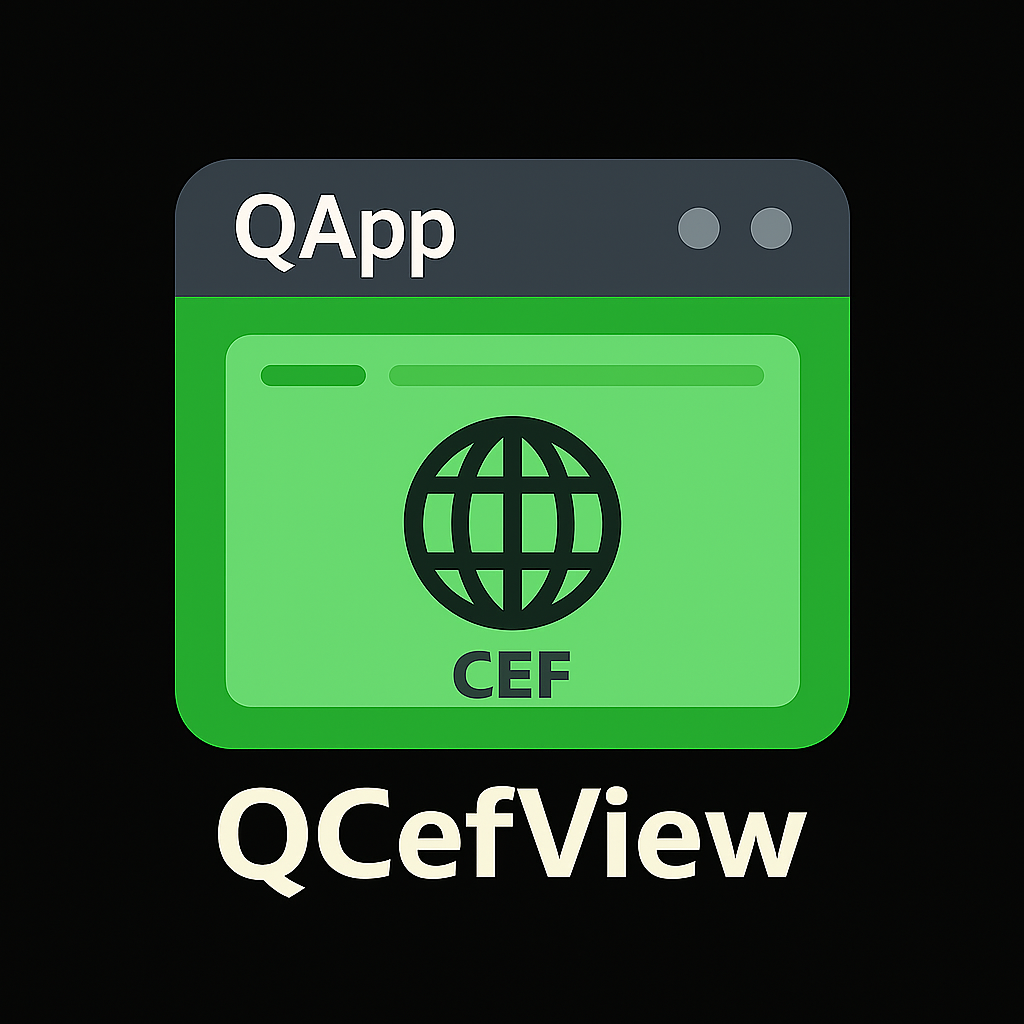 |
QCefView 1.0.7
A QWidget-based WebView Component Integrated with CEF
|
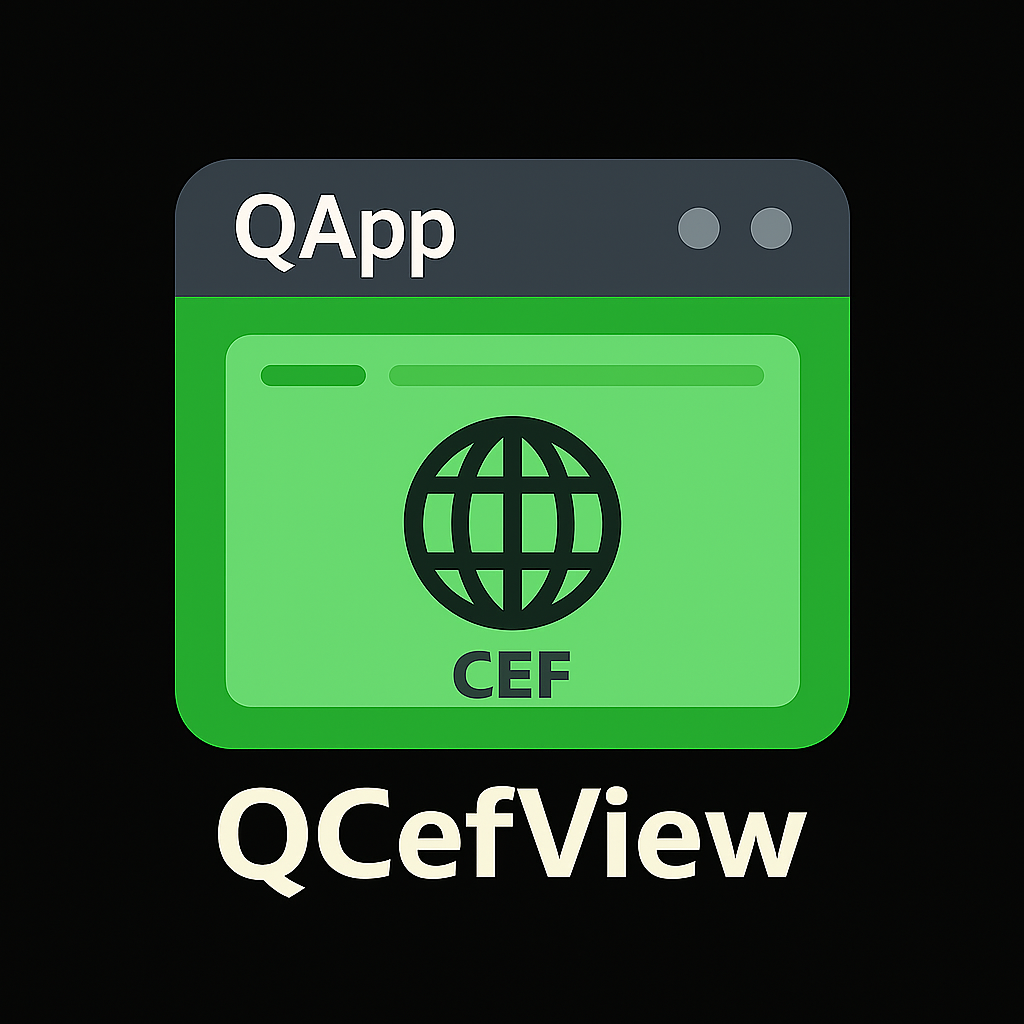 |
QCefView 1.0.7
A QWidget-based WebView Component Integrated with CEF
|
This guide provides detailed instructions on how to build the QCefView project from source.
Before you begin, ensure you have the following software installed and configured:
QCefView uses CMake to manage the build process. CMake is a cross-platform, open-source build system generator.
QCefView is built upon the Qt framework, offering support for both Qt 5.x and 6.x.
Environment Variable: After installation, set the QTDIR environment variable to point to your Qt installation directory. This allows CMake to locate the necessary Qt files.
Examples:
Windows:
bat set QTDIR=C:\Qt\6.2.2\msvc2019_64
macOS:
bash export QTDIR=/usr/local/Cellar/qt5/5.4.1/clang_64
Linux:
bash export QTDIR=/opt/Qt/6.2.2/gcc_64 # Example path, adjust accordingly
Clone the Repository:
Clone the QCefView repository from GitHub, including its submodules:
bash git clone --recursive https://github.com/CefView/QCefView.git cd QCefView
The --recursive flag ensures that the necessary CefViewCore submodule is also initialized and cloned. If you forgot to use --recursive, you can initialize the submodule manually:
bash git submodule init git submodule update
Generate Build Files:
Use the appropriate script for your operating system to generate the build files.
Windows (Visual Studio):
bash generate-win-x86_64.bat
macOS (Xcode):
bash ./generate-mac-x86_64.sh
Linux (Unix Makefiles):
bash ./generate-linux-x86_64.sh
Build the Project:
Use CMake to build the project.
Windows:
bash cmake --build .build/windows.x86_64 --config Release # Or Debug
macOS:
bash cmake --build .build/macos.x86_64 --config Release # Or Debug
Linux:
bash cmake --build .build/linux.x86_64
Locate the Project File:
The generated project files will be located in the .build directory, within a subdirectory specific to your operating system and architecture (e.g., .build/windows.x86_64 or .build/macos.x86_64).
.sln) and build the project from within Visual Studio..xcodeproj) and build the project from within Xcode.--config option. You can specify Release for an optimized build or Debug for a build with debugging symbols.CMakeLists.txt file.By following these instructions, you should be able to successfully build the QCefView project on your platform. If you encounter any issues, please consult the project's documentation or community forums for assistance.
QCefView offers several CMake options to customize your build. These options allow you to tailor the build process to your specific needs and environment.
You can set these CMake options when you generate the build files. The method depends on your build environment:
Command Line: Use the -D flag when running CMake from the command line. For example:
bash cmake -DCEF_SDK_VERSION="106.0.5249.61" -DBUILD_DEMO=OFF ..
cacheVariables section.By understanding and utilizing these configuration options, you can optimize the QCefView build process for your specific application and platform.
Here's a detailed overview of the available CMake configuration options:
C:/Qt/6.2.4/msvc2019_64 on Windows, /opt/Qt/6.2.4/gcc_64 on Linux)."112.3.0+gb09c4ca+chromium-112.0.5615.165").CMakeLists.txt file.CEF_SDK_VERSION.ON (enable) or OFF (disable).OFFON (enable) or OFF (disable).OFFON (enable) or OFF (disable).OFFON (enable) or OFF (disable).OFFON (enable) or OFF (disable).OFFON (enable) or OFF (disable).OFF